In the final installment of this 3 part guide we will configure the Edge Services Gateway (ESG) and Distributed Logical Router (DLR). The NSX installation and relevant logical switches must be in place before continuing, for further information see NSX Install Guide Part 1 – Mgmt and Control Planes and NSX Install Guide Part 2 – Data Plane. It is important to note that depending on your network configuration and NSX design, additional steps may be required to integrate with your chosen routing protocol.
First we will create an Edge Services Gateway, providing access to the physical network (north-south traffic), followed by a Distributed Logical Router, which will provide connectivity for virtual machines using different logical switches (east-west traffic). The DLR will connect to the ESG to provide external routing using a transit logical switch. The image below shows the topology of the described components (from the VMware Documentation Centre, which also provides more information on advanced features and routing configurations).

Edge Services Gateway
- The Edge Services Gateway allows virtual machines to route to external devices, in other words to access the physical network.
- The ESG is deployed as a virtual appliance in 4 different sizes:
- Compact: 512 MB RAM, 1 vCPU, 500 MB disk.
- Large: 1 GB RAM, 2 vCPU, 500 MB disk + 512 MB disk
- Quad Large: 1 GB RAM, 4 vCPU, 500 MB disk + 512 MB disk
- X-Large: 8 GB RAM, 6 vCPU, 500 MB disk + 2 GB disk
- Each ESG can have a total of 10 interfaces (internal and uplinks).
From the left hand navigation pane select NSX Edges, click the green plus symbol to create a new Edge. Select Edge Services Gateway. Assign a name that will be displayed in the vSphere inventory and click Next. The hostname will be displayed in the CLI but is an optional field (the Edge-ID will be displayed if no hostname is specified). Should you require HA, and a secondary appliance deploying, tick Enable High Availability.

Configure the admin password (needs to be 12 characters plus the usual requirements) and logging level. You may want to enable SSH for troubleshooting purposes, this can also be enabled at a later date if required. Click Next.

Select the datacentre and appliance size as per the recommendation from VMware below:
The Large NSX Edge has more CPU, memory, and disk space than the Compact NSX Edge, and supports a larger number of concurrent SSL VPN-Plus users. The X-Large NSX Edge is suited for environments that have a load balancer with millions of concurrent sessions. The Quad Large NSX Edge is recommended for high throughput and requires a high connection rate.
Large should be ok for most environments, compact shouldn’t be used for production. Click the green plus symbol to add an Edge appliance.

Configure the vSphere placement parameters and click Ok. If you are using HA then add a second appliance, using a different datastore. DRS rules will automatically be added to keep the 2 appliances apart. If you do not deploy any appliances then the ESG will be created in an offline mode, until appliances are deployed. When you have finished adding the Edge appliances click Next.

We must now add the Edge interfaces, click the green plus symbol.

Configure the NSX Edge interfaces:
- Add the physically connected distributed port group (click Select) to an Uplink interface, and enter the network details of your physical router. This provides a route to the physical network for north-south traffic.
- If you selected HA then at least one internal interface must be configured to use a logical switch for heartbeat traffic, change the type to Internal and leave the IP address table blank.
- If you will be adding a Distributed Logical Router then add an internal interface to the TRANSIT logical switch where the DLR will also be attached. The subnets to be routed externally are added to the DLR later.
- Lab only: if you are not using a Distributed Logical Router, i.e. in a very small lab environment, then add the subnets for external connectivity and their associated logical switches as internal interfaces (east-west traffic).

When the required interfaces have been added click Next. Depending on your routing configuration you may need to add a default gateway, click Next.

Tick Configure Firewall default policy and set the default traffic policy to Accept, enable logging if required. The firewall policy can be changed or configured later if required, however if you do not configure the firewall policy, the default policy is set to deny all traffic.
If you have deployed HA each appliance will be assigned a link local IP address on the heartbeat network we created earlier, you can manually override these settings if required in the Configure HA parameters section, otherwise leave as default and click Next.
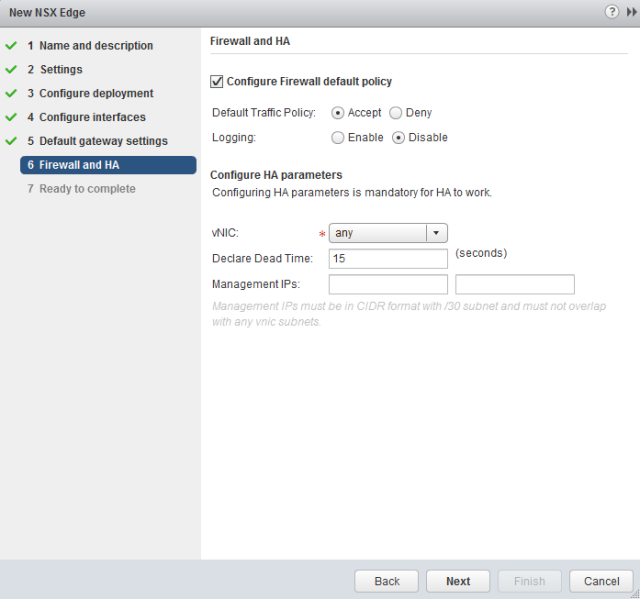
On the summary page click Finish to finalize the installation. The ESG will now be deployed, the details are listed on the NSX Edges page, note the type is NSX Edge. If you used HA then two ESG appliances will be deployed, you’ll notice in the vSphere inventory the virtual machine names have -0 and -1 at the end, -0 is the active ESG appliance by default until a failover occurs.

Once an Edge is deployed you can add or change the existing configuration, such as interfaces, by double clicking the Edge. Depending on your design and network configuration additional routing settings may be required, these can be found under Manage, Routing.

Distributed Logical Router
- A Distributed Logical Router allows connectivity between virtual machines using different logical switches.
- Distributed Routing allows for communication between virtual machines on different subnets, on the same host, without the need to leave the hypervisor level.
- The DLR control VM sits in the control plane, although it pushes data plane kernel modules out to each host, allowing routing to be done within the hypervisor itself, these are kept up to date by the NSX Controllers.
From the left hand navigation pane select NSX Edges, click the green plus symbol to create a new Edge. Select Logical (Distributed) Router. Enter a name, this will appear in the vSphere inventory. If required you can enter a hostname, this will appear in the CLI, and a description and tenant. An Edge Appliance is deployed by default, this is needed unless you are using static routes. For dynamic routing and production environments Enable High Availability should also be selected, this deploys a standby virtual appliance, click Next to continue.

Configure the local admin password (minimum 12 characters plus the usual requirements), it may also be worthwhile enabling SSH for future troubleshooting purposes. Note the logging level and change if required, otherwise click Next.

If you chose to deploy an Edge appliance click the green plus symbol, select the vSphere options for the Edge appliance and click Ok, remember to add an additional appliance for HA using a different host and datastore, then Next.

If you are using HA connect the interface to a distributed port group by clicking Select next to the HA Interface Configuration connection box.
Under the Configure interfaces of this NSX Edge section click the green plus symbol to add an interface. Configure the interfaces as required, internal interfaces are for east-west traffic, or VM to VM. Uplinks are for north-south traffic, and will typically connect to an external network through an Edge Services Gateway or third-party router VM. Uplink interfaces added will appear as vNICs on the DLR appliance. Add the interfaces associated with all the relevant networks and subnets you want to be routable, when you’re ready click Next.

In this installation I have created three internal interfaces connected to their own dedicated logical switches; WEB, APP, and DB, configured with different subnets. Furthermore an uplink interface connected to the TRANSIT logical switch will be created, this will provide the link to the ESG for external routing.
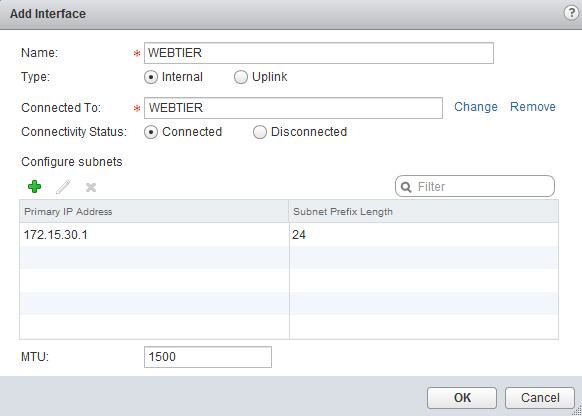
Depending on your routing configuration you may need to add a default gateway (usually the ESG), for me the ESG will publish the default route via our routing protocol. Click Next, then Finish. The DLR control VM will now be deployed, the details are listed on the NSX Edges page, note the type is Logical Router. If you used HA then two VMs will be deployed, you’ll notice in the vSphere inventory the virtual machine names have -0 and -1 at the end, -0 is the active control VM by default until a failover occurs.

Once a Logical Router is deployed you can add or change the existing configuration by double clicking the Logical Router. Depending on your design and network configuration additional routing settings may be required, these can be found under Manage, Routing. You will most likely need to add more subnets later on, this can be done under the Manage tab, and Settings, Interfaces. Click the green plus symbol and you will get the same Add Logical Router Interface wizard as we have used above.

Ensure any virtual machines connected to the logical switches have their default gateway set to the DLR interface IP address. Virtual machines using logical switches now have connectivity through the DLR, despite being attached to different logical switches, and are able to route out to the physical network through the ESG.
